Print Simple FAQ
Print-on-demand doesn’t have to be a headache — and when you work with Canadian Custom Apparel, it isn’t. We have a network of suppliers and a broad range of state-of-the-art printing equipment.
how to videos
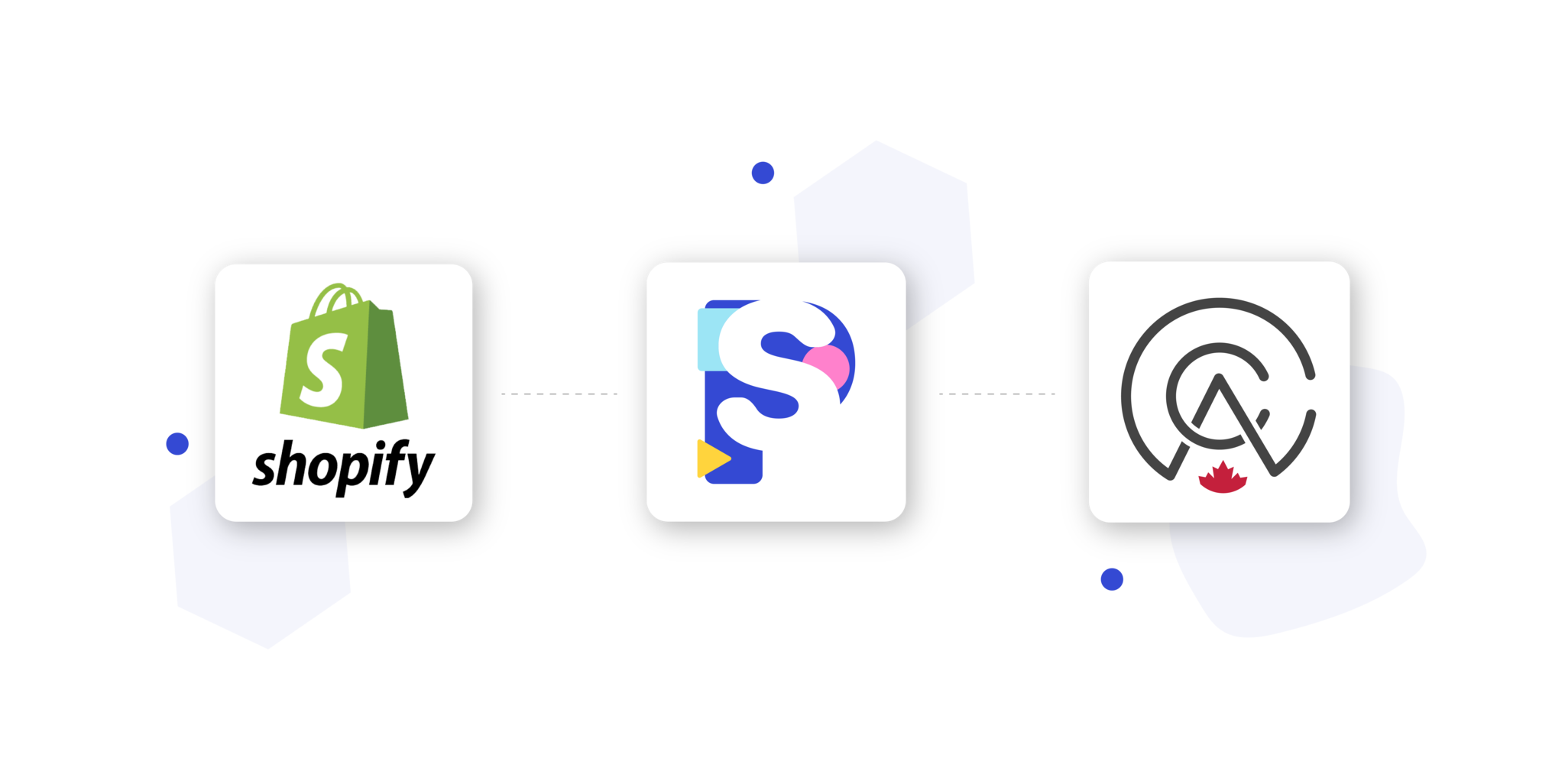
Print Simple FAQ
Print-on-demand doesn’t have to be a headache — and when you work with Canadian Custom Apparel, it isn’t. We have a network of suppliers and a broad range of state-of-the-art printing equipment.
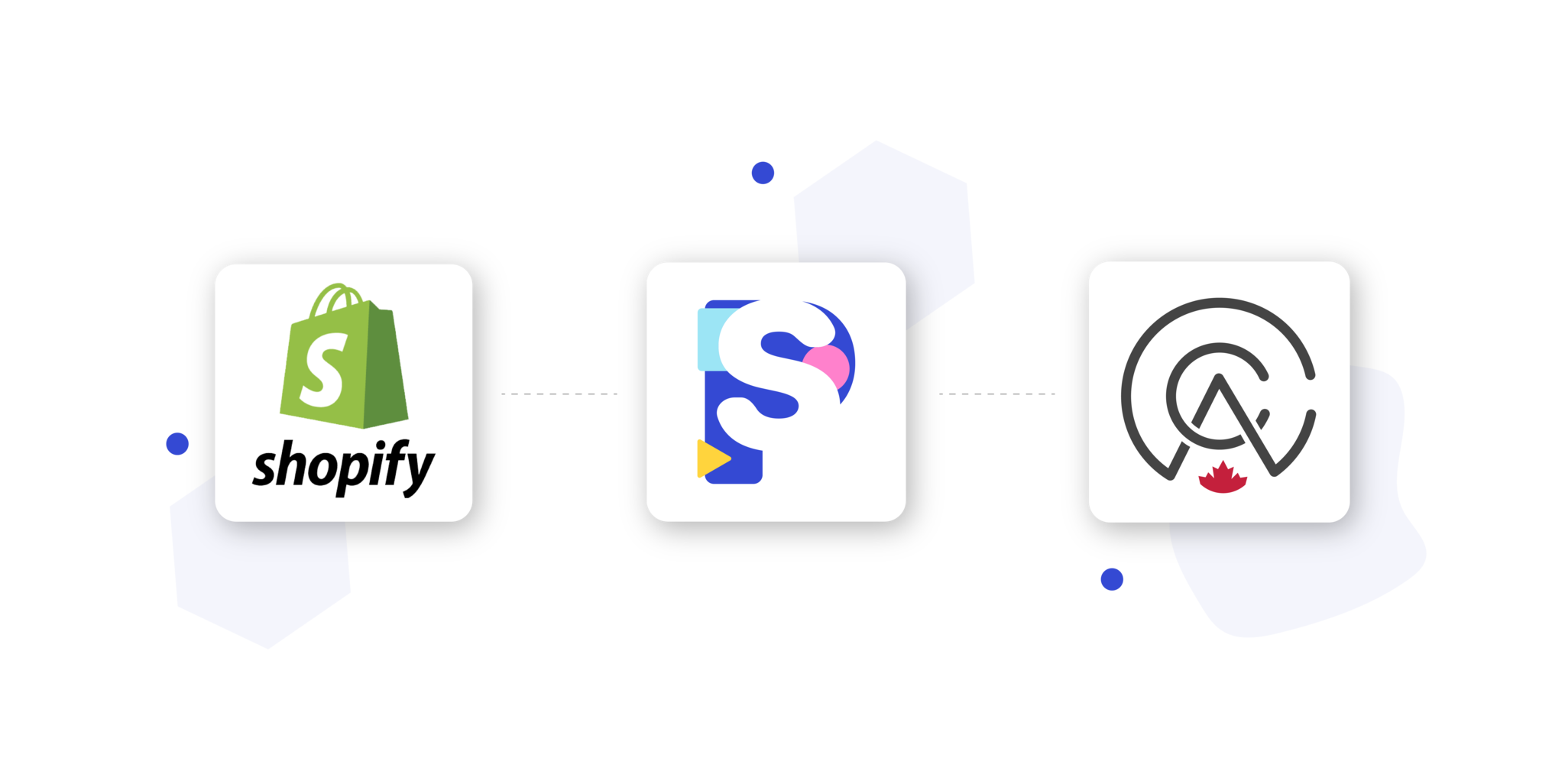
Integrates with:


Creating a Decorated Product: A Step-by-Step Guide
Step 1:
Navigate to the Products page and click the "Create Decorated Product" button.
Step 2:
Select the warehouse from which you wish to fulfill your product.
Step 3:
Choose the blank product you want to add your design too.
Step 4:
Select the decoration method and print locations for your designs.
Step 5:
Upload your artwork files according to the specified file requirements. Utilize the "Download Template" button to access the best practices and guidelines for uploading your artwork files. The button includes a link to a Figma file, where you can click the "Get A Copy" button to start using the file. If you don't have a Figma account, you can sign up for free to access the file.
Step 6:
Review all product details, provide a title for easy searching and click the "Create Product" button.
Once your product is created, unique "Variants" will be generated for each combination of size and color options available. These Variants can be found on the products page under the "Product Variants" section. Each Variant will include a unique SKU that can then be added to the SKU field in your product listings on platforms such as Shopify or Etsy. This will eliminate the need to map product and artwork details when you receive an order for that product.
For example, if you sell a t-shirt and your customer can choose from different sizes and color options, such as Small and Black, the correct product variant with the corresponding artwork and product details will automatically be linked to the order. This ensures that the correct product and artwork are being used for the order and eliminates any potential errors. It also streamlines the ordering process and saves time by eliminating the need to manually match products to orders.
TIP: To save time when processing orders, it is recommended that you create decorated products for your top-selling items and update your listings with the appropriate Variants.
For products that are not top-sellers, you can wait for the first order to come in before creating a decorated product.
Syncing new orders to your account and fulfilling your orders: Step-by-Step Guide
When you receive a new order in your online store, you will need to download the order to your account by clicking on the "Sync Orders" button from the orders page. This process should only take a few seconds depending on how many orders you're syncing. Once the orders are synced to your account, their status will be "Not Synced". This means you need to sync a decorated product to the ordered item to ensure we have all the correct details before we print your order, reducing the chance of errors.
If your product listings include the SKU that corresponds to a product you created in your account, the order will be synced with the status "Needs Approval". This status indicates that the product has been selected for your order, and you only need to choose a shipping method before the order can be sent to production.
Q: How can I add "add-ons" like neck tags, hem tags, or order inserts with my Print Simple Orders?
A: We are still in the process of adding features and updates to Print Simple for specific items like "add-ons" but at the moment this is not available in the app. If you would like printed neck tags, woven tags or thank you inserts attached with each order, please send us an email at sales@canadiancustomapparel.com and we can manually add this when we recieve orders from your store.
Q: I don't see all the products you offer on your CCA site, on Print Simple. Am I able to order these?
A: Print Simple is integrated with some of our most popular suppliers and offers a range of products that are currently available to us in a timely manner to ensure that we are able to produce and ship within 5 business days of recieving your order. You are welcome to place orders on our site for any other product not offered in Print Simple.
Q: Why aren't my products syncing to Print Simple after I connect my store?
A: Orders will not sync to print simple that you have recieved in the past. Once your store is connected, and you recieve an order after this date, it will sync to your Print Simple dashboard.
Q: How will my orders arrive to the customer?
A: Our fulfillment centre details will not appear on the shipping label or anywhere on the package when shipping to your customer. All products and shipping will be shipped white label.
Ready to get started?
If you haven't already recieved an email with the registration link please fill out the form at the link below to apply.


